Options
Application Options
The Options.App struct contains the application configuration.
It is passed to the wails.Run() method:
import "github.com/wailsapp/wails/v2/pkg/options"
func main() {
err := wails.Run(&options.App{
Title: "Menus Demo",
Width: 800,
Height: 600,
DisableResize: false,
Fullscreen: false,
Frameless: true,
MinWidth: 400,
MinHeight: 400,
MaxWidth: 1280,
MaxHeight: 1024,
StartHidden: false,
HideWindowOnClose: false,
BackgroundColour: &options.RGBA{R: 0, G: 0, B: 0, A: 255},
AlwaysOnTop: false,
Assets: assets,
AssetsHandler: assetsHandler,
Menu: app.applicationMenu(),
Logger: nil,
LogLevel: logger.DEBUG,
LogLevelProduction: logger.ERROR,
OnStartup: app.startup,
OnDomReady: app.domready,
OnShutdown: app.shutdown,
OnBeforeClose: app.beforeClose,
WindowStartState: options.Maximised,
Bind: []interface{}{
app,
},
Windows: &windows.Options{
WebviewIsTransparent: false,
WindowIsTranslucent: false,
DisableWindowIcon: false,
DisableFramelessWindowDecorations: false,
WebviewUserDataPath: "",
WebviewBrowserPath: "",
Theme: windows.SystemDefault,
CustomTheme: &windows.ThemeSettings{
DarkModeTitleBar: windows.RGB(20, 20, 20),
DarkModeTitleText: windows.RGB(200, 200, 200),
DarkModeBorder: windows.RGB(20, 0, 20),
LightModeTitleBar: windows.RGB(200, 200, 200),
LightModeTitleText: windows.RGB(20, 20, 20),
LightModeBorder: windows.RGB(200, 200, 200),
},
// User messages that can be customised
Messages *windows.Messages
},
Mac: &mac.Options{
TitleBar: &mac.TitleBar{
TitlebarAppearsTransparent: true,
HideTitle: false,
HideTitleBar: false,
FullSizeContent: false,
UseToolbar: false,
HideToolbarSeparator: true,
},
Appearance: mac.NSAppearanceNameDarkAqua,
WebviewIsTransparent: true,
WindowIsTranslucent: false,
About: &mac.AboutInfo{
Title: "My Application",
Message: "© 2021 Me",
Icon: icon,
},
},
Linux: &linux.Options{
Icon: icon,
},
})
if err != nil {
log.Fatal(err)
}
}
Title
Name: Title
Type: string
The text shown in the window's title bar.
Width
Name: Width
Type: int
The initial width of the window. Default: 1024.
Height
Name: Height
Type: int
The initial height of the window. Default: 768
DisableResize
Name: DisableResize
Type: bool
By default, the main window is resizable. Setting this to true will keep it a fixed size.
Fullscreen
Name: Fullscreen
Type: bool
Setting this to true will make the window fullscreen at startup.
Frameless
Name: Frameless
Type: bool
When set to true, the window will have no borders or title bar.
Also see Frameless Windows.
MinWidth
Name: MinWidth
Type: int
This sets the minimum width for the window. If the value given in Width is less than this value,
the window will be set to MinWidth by default.
MinHeight
Name: MinHeight
Type: int
This sets the minimum height for the window. If the value given in Height is less than this value,
the window will be set to MinHeight by default.
MaxWidth
Name: MaxWidth
Type: int
This sets the maximum width for the window. If the value given in Width is more than this value,
the window will be set to MaxWidth by default.
MaxHeight
Name: MaxHeight
Type: int
This sets the maximum height for the window. If the value given in Height is more than this value,
the window will be set to MaxHeight by default.
StartHidden
Name: StartHidden
Type: bool
When set to true, the application will be hidden until WindowShow
is called.
HideWindowOnClose
Name: HideWindowOnClose
Type: bool
By default, closing the window will close the application. Setting this to true means closing the window will
hide the window instead.
BackgroundColour
Name: BackgroundColour
Type: *options.RGBA Example: options.NewRGBA(255,0,0,128) - Red at 50% transparency
This value is the default background colour of the window. Default: white
AlwaysOnTop
Name: AlwaysOnTop
Type: bool
Indicates that the window should stay above other windows when losing focus.
Assets
Name: Assets
Type: embed.FS
The frontend assets to be used by the application. Requires an index.html file.
AssetsHandler
Name: AssetsHandler
Type: http.Handler
The assets handler is a generic http.Handler which will be called for any non GET request on the assets server
and for GET requests which can not be served from the assets because the file is not found.
| Value | Win | Mac | Lin |
|---|---|---|---|
| GET | ✅ | ✅ | ✅ |
| POST | ✅ | ✅ | ❌ |
| PUT | ✅ | ✅ | ❌ |
| PATCH | ✅ | ✅ | ❌ |
| DELETE | ✅ | ✅ | ❌ |
| Request Headers | ✅ | ✅ | ❌ |
| Request Body | ✅ | ✅ | ❌ |
| Request Body Streaming | ❌ | ❌ | ❌ |
| Response StatusCodes | ✅ | ✅ | ❌ |
| Response Headers | ✅ | ✅ | ❌ |
| Response Body | ✅ | ✅ | ✅ |
| Response Body Streaming | ❌ | ❌ | ✅ |
NOTE: Linux is currently very limited due to targeting a WebKit2GTK Version < 2.36.0. In the future some features will be supported by the introduction of WebKit2GTK 2.36.0+ support.
NOTE: When used in combination with a Frontend DevServer there might be limitations, eg. Vite serves the index.html on every path, that does not contain a file extension.
Menu
Name: Menu
Type: *menu.Menu
The menu to be used by the application. More details about Menus in the Menu Reference.
NOTE: On Mac, if no menu is specified, a default menu will be created.
Logger
Name: Logger
Type: logger.Logger
Default: Logger to Stdout
The logger to be used by the application. More details about logging in the Log Reference.
LogLevel
Name: LogLevel
Type: logger.LogLevel
Default: Info in dev mode, Error in production mode
The default log level. More details about logging in the Log Reference.
LogLevelProduction
Name: LogLevelProduction
Type: logger.LogLevel
Default: Error
The default log level for production builds. More details about logging in the Log Reference.
OnStartup
Name: OnStartup
Type: func(ctx context.Context)
This callback is called after the frontend has been created, but before index.html has been loaded. It is given
the application context.
OnDomReady
Name: OnDomReady
Type: func(ctx context.Context)
This callback is called after the frontend has loaded index.html and its resources. It is given
the application context.
OnShutdown
Name: OnShutdown
Type: func(ctx context.Context)
This callback is called after the frontend has been destroyed, just before the application terminates. It is given the application context.
OnBeforeClose
Name: OnBeforeClose
Type: func(ctx context.Context) bool
If this callback is set, it will be called when the application is about to quit, either by clicking the window close
button or calling runtime.Quit. Returning true will cause the application to continue, false will continue shutdown
as normal. This is good for confirming with the user that they wish to exit the program.
Example:
func (b *App) beforeClose(ctx context.Context) (prevent bool) {
dialog, err := runtime.MessageDialog(ctx, runtime.MessageDialogOptions{
Type: runtime.QuestionDialog,
Title: "Quit?",
Message: "Are you sure you want to quit?",
})
if err != nil {
return false
}
return dialog != "Yes"
}
WindowStartState
Name: WindowStartState
Type: options.WindowStartState
Defines how the window should present itself at startup.
| Value | Win | Mac | Lin |
|---|---|---|---|
| Fullscreen | ✅ | ✅ | ✅ |
| Maximised | ✅ | ✅ | ✅ |
| Minimised | ✅ | ❌ | ✅ |
Bind
Name: Bind
Type: []interface{}
A slice of struct instances defining methods that need to be bound to the frontend.
Windows
Name: Windows
Type: *windows.Options
This defines Windows specific options.
Mac
Name: Mac
Type: *mac.Options
This defines Mac specific options.
Linux
Name: Linux
Type: *linux.Options
This defines Linux specific options.
Windows Specific Options
WebviewIsTransparent
Name: WebviewIsTransparent
Type: bool
Setting this to true will make the webview background transparent when an alpha value of 0 is used.
This means that if you use rgba(0,0,0,0) for background-color in your CSS, the host window will show through.
Often combined with WindowIsTranslucent to make frosty-looking applications.
WindowIsTranslucent
Name: WindowIsTranslucent
Type: bool
Setting this to true will make the window background translucent. Often combined
with WebviewIsTransparent to make frosty-looking applications.
DisableWindowIcon
Name: DisableWindowIcon
Type: bool
Setting this to true will remove the icon in the top left corner of the title bar.
DisableFramelessWindowDecorations
Name: DisableFramelessWindowDecorations
Type: bool
Setting this to true will remove the window decorations in Frameless mode. This means there will be no
'Aero Shadow' and no 'Rounded Corners' shown for the window. Please note that 'Rounded Corners' are only supported on
Windows 11.
WebviewUserDataPath
Name: WebviewUserDataPath
Type: string
This defines the path where the WebView2 stores the user data. If empty %APPDATA%\[BinaryName.exe] will be used.
WebviewBrowserPath
Name: WebviewBrowserPath
Type: string
This defines the path to a directory with WebView2 executable files and libraries. If empty, webview2 installed in the system will be used.
Important information about distribution of fixed version runtime:
- How to get and extract runtime
- Known issues for fixed version
- The path of fixed version of the WebView2 Runtime should not contain \Edge\Application.
Theme
Name: Theme
Type: windows.Theme
Minimum Windows Version: Windows 10 2004/20H1
This defines the theme that the application should use:
| Value | Description |
|---|---|
| SystemDefault | Default. The theme will be based on the system default. If the user changes their theme, the application will update to use the new setting |
| Dark | The application will use a dark theme exclusively |
| Light | The application will use a light theme exclusively |
CustomTheme
Name: CustomTheme
Type: windows.CustomTheme
Minimum Windows Version: Windows 10/11 2009/21H2 Build 22000
Allows you to specify custom colours for TitleBar, TitleText and Border for both light and dark mode, as well as when the window is active or inactive.
CustomTheme
The CustomTheme struct uses int32 to specify the colour values. These are in the standard(!) Windows format of:
0x00BBGGAA. A helper function is provided to do RGB conversions into this format: windows.RGB(r,g,b uint8).
NOTE: Any value not provided will default to black.
type ThemeSettings struct {
DarkModeTitleBar int32
DarkModeTitleBarInactive int32
DarkModeTitleText int32
DarkModeTitleTextInactive int32
DarkModeBorder int32
DarkModeBorderInactive int32
LightModeTitleBar int32
LightModeTitleBarInactive int32
LightModeTitleText int32
LightModeTitleTextInactive int32
LightModeBorder int32
LightModeBorderInactive int32
}
Example:
CustomTheme: &windows.ThemeSettings{
// Theme to use when window is active
DarkModeTitleBar: windows.RGB(255, 0, 0), // Red
DarkModeTitleText: windows.RGB(0, 255, 0), // Green
DarkModeBorder: windows.RGB(0, 0, 255), // Blue
LightModeTitleBar: windows.RGB(200, 200, 200),
LightModeTitleText: windows.RGB(20, 20, 20),
LightModeBorder: windows.RGB(200, 200, 200),
// Theme to use when window is inactive
DarkModeTitleBarInactive: windows.RGB(128, 0, 0),
DarkModeTitleTextInactive: windows.RGB(0, 128, 0),
DarkModeBorderInactive: windows.RGB(0, 0, 128),
LightModeTitleBarInactive: windows.RGB(100, 100, 100),
LightModeTitleTextInactive: windows.RGB(10, 10, 10),
LightModeBorderInactive: windows.RGB(100, 100, 100),
},
Messages
Name: Messages
Type: *windows.Messages
A struct of strings used by the webview2 installer if a valid webview2 runtime is not found. Customise this for any language you choose to support.
ResizeDebounceMS
Name: ResizeDebounceMS
Type: uint16
ResizeDebounceMS is the amount of time to debounce redraws of webview2 when resizing the window. The default value (0) will perform redraws as fast as it can.
OnSuspend
Name: OnSuspend
Type: func()
If set, this function will be called when windows initiates a switch to low power mode (suspend/hibernate)
OnResume
Name: OnResume
Type: func()
If set, this function will be called when windows resumes from low power mode (suspend/hibernate)
Mac Specific Options
TitleBar
Name: TitleBar
Type: *mac.TitleBar
The TitleBar struct provides the ability to configure the look and feel of the title bar.
Appearance
Name: Appearance
Type: AppearanceType
Appearance is used to set the style of your app in accordance with Apple's NSAppearance names.
WebviewIsTransparent
Name: WebviewIsTransparent
Type: bool
Setting this to true will make the webview background transparent when an alpha value of 0 is used.
This means that if you use rgba(0,0,0,0) for background-color in your CSS, the host window will show through.
Often combined with WindowIsTranslucent to make frosty-looking applications.
WindowIsTranslucent
Name: WindowIsTranslucent
Type: bool
Setting this to true will make the window background translucent. Often combined
with WebviewIsTransparent to make frosty-looking applications.
About
Name: About
Type: About
This configuration lets you set the title, message and icon for the "About" menu item in the app menu created by the "AppMenu" role.
Titlebar struct
The titlebar of the application can be customised by using the TitleBar options:
type TitleBar struct {
TitlebarAppearsTransparent bool
HideTitle bool
HideTitleBar bool
FullSizeContent bool
UseToolbar bool
HideToolbarSeparator bool
}
| Name | Description |
|---|---|
| TitlebarAppearsTransparent | Makes the titlebar transparent. This has the effect of hiding the titlebar and the content fill the window. Apple Docs |
| HideTitle | Hides the title of the window. Apple Docs |
| HideTitleBar | Removes NSWindowStyleMaskTitled from the style mask |
| FullSizeContent | Makes the webview fill the entire window. Apple Docs |
| UseToolbar | Adds a default toolbar to the window. Apple Docs |
| HideToolbarSeparator | Removes the line beneath the toolbar. Apple Docs |
Preconfigured titlebar settings are available:
| Setting | Example |
|---|---|
mac.TitleBarDefault() | |
mac.TitleBarHidden() | |
mac.TitleBarHiddenInset() |
Example:
Mac: &mac.Options{
TitleBar: mac.TitleBarHiddenInset(),
}
Click here for some inspiration on customising the titlebar.
Appearance type
You can specify the application's appearance.
| Value | Description |
|---|---|
| DefaultAppearance | DefaultAppearance uses the default system value |
| NSAppearanceNameAqua | The standard light system appearance |
| NSAppearanceNameDarkAqua | The standard dark system appearance |
| NSAppearanceNameVibrantLight | The light vibrant appearance |
| NSAppearanceNameAccessibilityHighContrastAqua | A high-contrast version of the standard light system appearance |
| NSAppearanceNameAccessibilityHighContrastDarkAqua | A high-contrast version of the standard dark system appearance |
| NSAppearanceNameAccessibilityHighContrastVibrantLight | A high-contrast version of the light vibrant appearance |
| NSAppearanceNameAccessibilityHighContrastVibrantDark | A high-contrast version of the dark vibrant appearance |
Example:
Mac: &mac.Options{
Appearance: mac.NSAppearanceNameDarkAqua,
}
About struct
type AboutInfo struct {
Title string
Message string
Icon []byte
}
If these settings are provided, an "About" menu item will appear in the app menu (when using the AppMenu role).
Given this configuration:
//go:embed build/appicon.png
var icon []byte
func main() {
err := wails.Run(&options.App{
...
Mac: &mac.Options{
About: &mac.AboutInfo{
Title: "My Application",
Message: "© 2021 Me",
Icon: icon,
},
},
})
The "About" menu item will appear in the app menu:
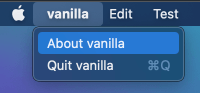
When clicked, that will open an about message box:
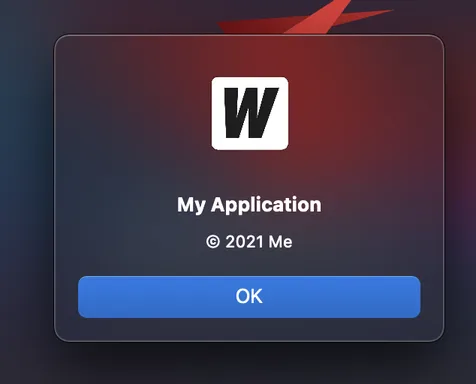
Linux Specific Options
Icon
Name: Icon
Type: []byte
Sets up the icon representing the window. This icon is used when the window is minimized (also known as iconified). Some window managers or desktop environments may also place it in the window frame, or display it in other contexts. On others, the icon is not used at all, so your mileage may vary.
NOTE: Gnome on Wayland at least does not display this icon. To have a application icon there, a .desktop file has to be used.
On KDE it should work.
The icon should be provided in whatever size it was naturally drawn; that is, don’t scale the image before passing it. Scaling is postponed until the last minute, when the desired final size is known, to allow best quality.